Microsoft 帐户用户现在只需要智能手机即可登录,并且iOS 和Android 上的Microsoft Authenticator 应用程序中已激活新的移动登录选项。此前,该应用程序主要用于双因素身份验证请求,但最近的更新可以消除在Microsoft 帐户登录过程中输入密码的需要。
要实现此功能,消费者需要在iOS 或Android 上下载最新的Microsoft Authenticator 应用程序,从下拉菜单中选择您的帐户,然后选择激活移动登录选项。此后,每当您登录Microsoft帐户时,应用程序都会生成登录请求,用户只需在Authenticator应用程序中输入匹配的号码即可登录。
如果你的手机不在身边,用户也可以选择使用密码登录,但新功能显然更简单、更安全。
下面系统世界小编就给大家分享一下如何使用Microsoft Authenticator免密码登录微软账户。
步骤1:在手机上安装Microsoft Authenticator
首先,我们需要在手机上下载并安装Microsoft Authenticator。微软的Microsoft Authenticator官方网站提供了Android版和iOS版Microsoft Authenticator的下载链接。如图所示:
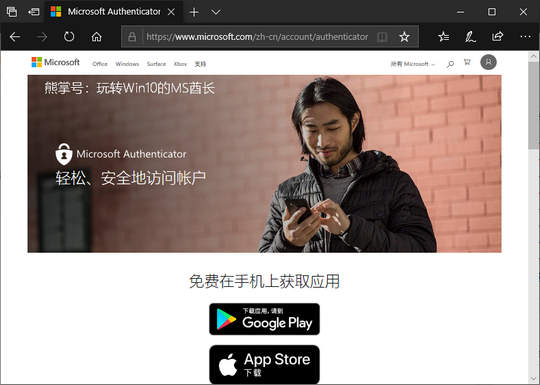
由于Microsoft Authenticator目前尚未纳入国内应用市场,因此我们只能从Google Play和App Store下载并安装Microsoft Authenticator。当然,考虑到中国特殊的网络环境,访问Google Play需要技巧。
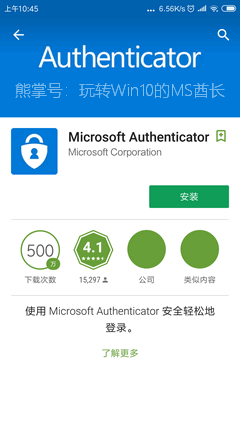
步骤2:在Microsoft Authenticator 中添加帐户
手机安装Microsoft Authenticator后,首次运行时会显示三屏功能介绍。如图所示:
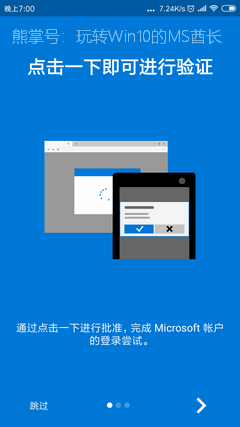
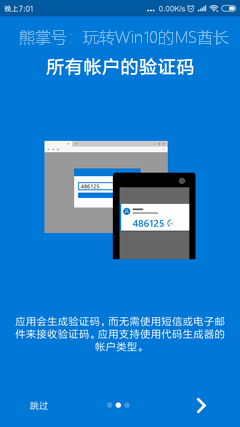
然后是时候添加您的第一个帐户了。如图所示:
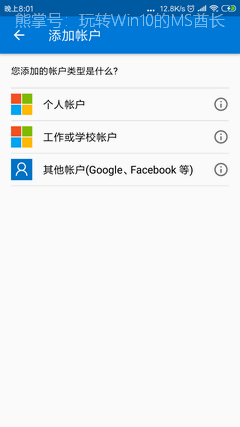
以添加Microsoft帐户为例。点击第一项“个人账户”,然后根据提示输入您的账户信息。使用密码登录后,我们将验证您的身份。如图所示:

验证通过后,微软账户添加成功,并提示“欢迎通过手机登录!下次登录时您将收到本应用通知-批准登录”。如图所示:

然后就可以看到刚刚添加的微软账户了。如图所示:
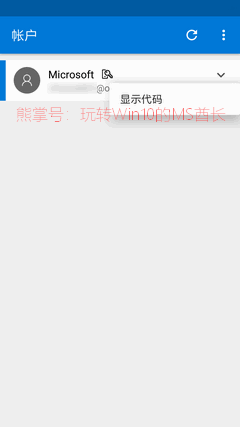
点击账户右侧的向下箭头,会弹出“显示代码”选项。单击“显示代码”可显示有效期为30 秒的安全代码。如图所示:
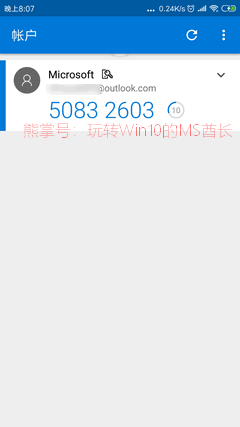
每30 秒更新一次。如果账户设置使用两步验证登录,则只有输入安全码才能成功登录。
但今天我们不会使用安全代码,因为这种方法也需要密码。我们使用更方便的免密码确认登录通知方法。
步骤3:将帐户登录方式设置为“使用Microsoft Authenticator应用程序”
接下来,我们需要将使用我们的Microsoft帐户登录时的验证方式设置为“使用Microsoft Authenticator应用程序”。方法如下:
打开微软账户登录页面,输入你的账户名,下一步,然后在密码输入界面,选择底部的“使用Microsoft Authenticator应用程序”。如图所示:
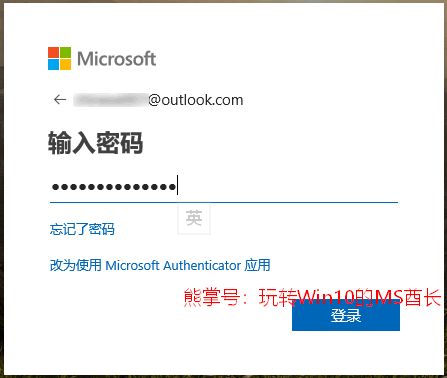
此时会提示“批准登录。要登录,请批准我们发送到您手机上的请求”。如图所示:
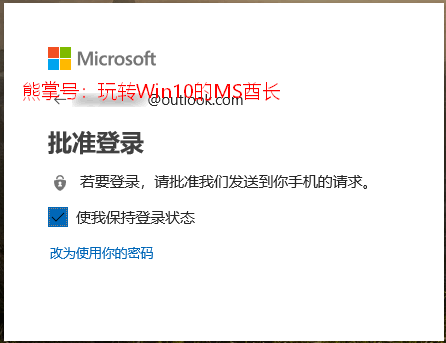
您可以选中“保持登录状态”,这样登录后,您的Microsoft 帐户将保持登录状态,直到您手动注销。
第四步:同意手机登录
现在,在手机上快速打开Microsoft Authenticator,您将看到“新的Microsoft 帐户登录请求”通知。如图所示:
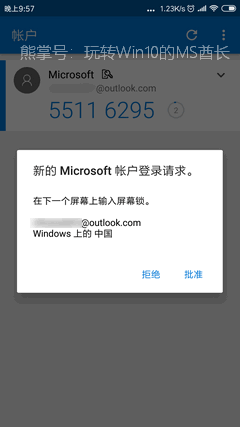
它还会提示您“在下一个屏幕上输入屏幕锁定”。点击“批准”,您将进入“进入锁屏批准登录”界面,输入您的手机锁屏密码,即可成功登录您的微软账户。
您需要输入手机屏幕锁定的原因是为了防止其他人在获得您解锁的手机后登录您的帐户。
以后每次登录Microsoft 帐户时,请输入您的帐户名。在下一步中,登录请求将发送到您的手机。在手机上审核通过后即可登录。整个过程不再需要输入登录密码,从而实现无密码登录。
如何取消Microsoft Authenticator免密登录
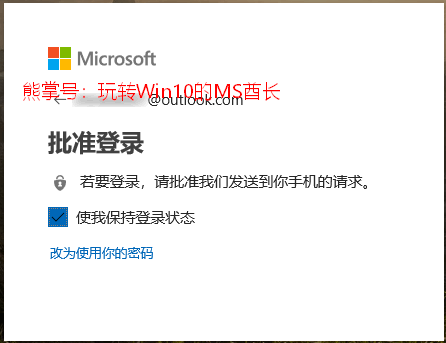
当您进入“登录您的Microsoft帐户”的第三步“批准登录”界面时,点击底部的“更改为使用您的密码”即可取消Microsoft Authenticator免密登录。








